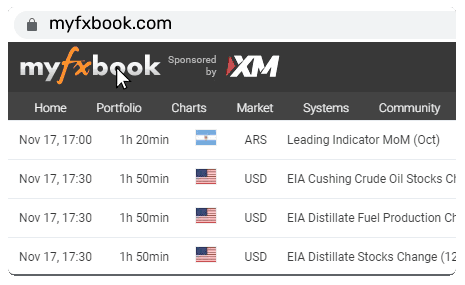You can also copy this now FREE if you're a premium member of our Patreon site:
https://www.patreon.com/mralanforexStep 1: Sign Up for an FX Blue Account
Go to the FX Blue website.
Click on the "Register" link to create a new account.
Fill in the required details and follow the instructions to complete the registration process.
Step 2: Download and Install the Trade Mirror Software
Once registered and logged in, navigate to the Trade Mirror section.
Download the Trade Mirror receiver software that is compatible with your trading platform (e.g., MT4, MT5).
Install the downloaded software on your computer following the on-screen instructions.
Step 3: Configure the Trade Mirror Receiver EA
Open your trading platform and go to the "Navigator" window.
Locate the Trade Mirror EA under the "Expert Advisors" section and drag it onto a chart.
In the EA settings, enter the subscription code or details provided by the sender. Send me a private message in the Patreon chat.
Adjust any settings according to your preference, such as lot size, slippage tolerance, and risk management parameters.
Step 4: Enable Auto Trading
Ensure that auto trading is enabled in your trading platform. This is usually done by clicking the "Auto Trading" button on the toolbar, ensuring it's green or active.
Also, make sure that the Trade Mirror EA is allowed to trade. This can be checked in the EA's properties under the "Common" tab, ensuring "Allow live trading" is checked.
Step 5: Monitor the Trades
After successful configuration, the Trade Mirror receiver EA will automatically start mirroring the trades from the sender.
Regularly check the trading platform for the mirrored trades and monitor their performance.
Step 6: Stay Updated
Keep your Trade Mirror software and trading platform updated to the latest versions.
Regularly communicate with your trade sender for any updates or changes in the trading strategy or parameters.
Important Notes:
Ensure you have a stable internet connection to avoid delays or interruptions in trade mirroring.
Understand the risks involved in trade mirroring and ensure the settings align with your risk tolerance and trading objectives.
Consult the FX Blue user manual or support for any specific queries or troubleshooting.
This guide should help your subscribers easily set up and start receiving trades via the Trade Mirror service by FX Blue.