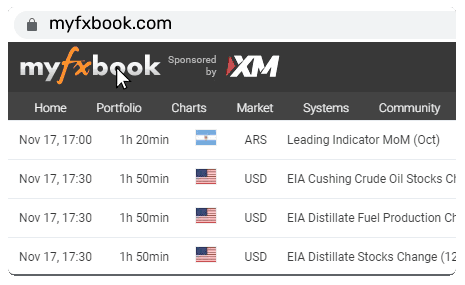Edit Your Comment
Good ea backtest
Jun 05, 2011 at 11:24
Uczestnik z Feb 26, 2011
35 postów
On MT4 you need to:
1) Download a new MetaTrader 4 installation and install it to a separate folder
2) After you install your MT4, don’t run it yet (leave offline). Go to the folder you have installed it to. Go the ’history’ folder there and delete all folders there.
3) Open a demo account. Login to your account and close all open charts (if any). Then go offline again.
4) Options > Charts > Max bars in hystory and chart = 99999999999999
5) Important!! Download a quality historical data for every currency pair you want to test your expert advisor on. I recommend Alpari History Center.
6) Download historical data or unzip the archive with M1 historical data somewhere if you have previously downloaded it...
There is another "hard" way: download Dukascopy Tick data in order to have 99% modeling quality back test with Metatrader 4 then convert it on MT4 data. You can search on Google for this method.
7) Copy the renamed history file to your MetaTrader’s ‘history’ folder into your broker’s folder (if it isn't Alpari).
8) Launch MetaTrader 4 again. Don’t open any charts on-line, open your downloaded M1 chart offline.
File > Open offline > M1 chart with the highest amount of bars.
8) Now you need to convert M1 history to every timeframe you will need. For this you need to use a period_converter script which is a standard feature of all MT4 platforms. Run it from the Scripts tab and set its ExtPeriodMultiplier input parameter to the number of minutes in the desired output timeframe. For M5 enter 5, for M15 enter 15, for M30 enter 30, for H1 enter 60, for H4 enter 240, for D1 enter 1440, for W1 enter 10080, MN isn’t convertible as there is no fixed amount of minutes in one month.
9) Wait for the script to finish its work (may take up some time)
10) Repeat steps 8-11 for all timeframes you want to get.
11) Repeat steps 5-11 for all currency pairs you want to test your MT4 EAs on.
I strongly suggest you to use Alpari (Russia/New Zealand) data center without complicated your life.
In this case you have only to download all data (without conversion as step 6), go offline and run the Backtest. Always make your backtest offline where the EA allows it.
During week-end spread could be higher than normal. There is a tool called "SpreadChanger" to customize spreads for each single pair or all togheter in just a click.
If your model quality still bad and/or you get some errors, repeat the download from data center.
Ermes.
1) Download a new MetaTrader 4 installation and install it to a separate folder
2) After you install your MT4, don’t run it yet (leave offline). Go to the folder you have installed it to. Go the ’history’ folder there and delete all folders there.
3) Open a demo account. Login to your account and close all open charts (if any). Then go offline again.
4) Options > Charts > Max bars in hystory and chart = 99999999999999
5) Important!! Download a quality historical data for every currency pair you want to test your expert advisor on. I recommend Alpari History Center.
6) Download historical data or unzip the archive with M1 historical data somewhere if you have previously downloaded it...
There is another "hard" way: download Dukascopy Tick data in order to have 99% modeling quality back test with Metatrader 4 then convert it on MT4 data. You can search on Google for this method.
7) Copy the renamed history file to your MetaTrader’s ‘history’ folder into your broker’s folder (if it isn't Alpari).
8) Launch MetaTrader 4 again. Don’t open any charts on-line, open your downloaded M1 chart offline.
File > Open offline > M1 chart with the highest amount of bars.
8) Now you need to convert M1 history to every timeframe you will need. For this you need to use a period_converter script which is a standard feature of all MT4 platforms. Run it from the Scripts tab and set its ExtPeriodMultiplier input parameter to the number of minutes in the desired output timeframe. For M5 enter 5, for M15 enter 15, for M30 enter 30, for H1 enter 60, for H4 enter 240, for D1 enter 1440, for W1 enter 10080, MN isn’t convertible as there is no fixed amount of minutes in one month.
9) Wait for the script to finish its work (may take up some time)
10) Repeat steps 8-11 for all timeframes you want to get.
11) Repeat steps 5-11 for all currency pairs you want to test your MT4 EAs on.
I strongly suggest you to use Alpari (Russia/New Zealand) data center without complicated your life.
In this case you have only to download all data (without conversion as step 6), go offline and run the Backtest. Always make your backtest offline where the EA allows it.
During week-end spread could be higher than normal. There is a tool called "SpreadChanger" to customize spreads for each single pair or all togheter in just a click.
If your model quality still bad and/or you get some errors, repeat the download from data center.
Ermes.
"Without discipline, there’s no life at all."

forex_trader_2062
Uczestnik z Oct 24, 2009
178 postów
Jun 08, 2011 at 16:04
Uczestnik z Oct 24, 2009
178 postów
Fred,
Did this help?, cause I am having the same problem.
Did this help?, cause I am having the same problem.
Uczestnik z Mar 25, 2010
190 postów
Jun 08, 2011 at 16:41
(edytowane Jun 08, 2011 at 16:41)
Uczestnik z Mar 25, 2010
190 postów
A Backtest 90% modelling quality o lower of a EA using TP around 20 is useless,
99% backest is more reliable, but liquidity factor is not taking in count just like demos
99% backest is more reliable, but liquidity factor is not taking in count just like demos
Yeah i know my grammar sucks, I speak spanish. Sorry if something doesnt make sense ;)

*Komercyjne wykorzystanie i spam są nieprawidłowe i mogą spowodować zamknięcie konta.
Wskazówka: opublikowanie adresu URL obrazu / YouTube automatycznie wstawi go do twojego postu!
Wskazówka: wpisz znak@, aby automatycznie wypełnić nazwę użytkownika uczestniczącego w tej dyskusji.