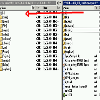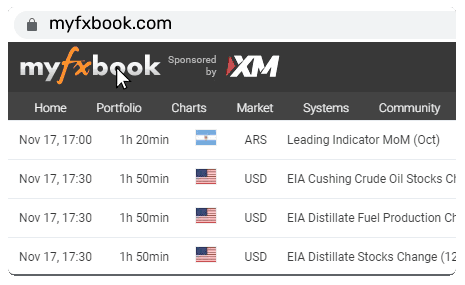Edit Your Comment
MT4 build 600 for dummies
Medlem sedan Feb 22, 2011
4573 inlägg
Feb 06, 2014 at 10:55
Medlem sedan Feb 22, 2011
4573 inlägg
Step by step process if you need to transfer your EAs from older build to build 600.
It should have been done automatically when MT4 is auto-updated. If it does not work or if you have clean build 600 installation and need to get your EAs working do this.
1. run MT4, check the build you have - Help|About. If you have build 600 continue.
2. go to File|Open Data Folder - new explorer window opens. URL will look like this
C:\Users\Administrator\AppData\Roaming\MetaQuotes\Terminal\ABBC7AE53346DC8D3872BACCD5AE2F39.
Keep that window opened.
3. Open the location where are your EAs stored - usually c:\Program Files (x86)\MetaTrader 4\Experts\
Copy the whole structure of folder 'experts'to location in step#2
Example for particular EA
go to c:\Program Files (x86)\MetaTrader 4\Experts\
copy Myfxbook.ex4 file
open location from step #2
paste to folder Experts
go to c:\Program Files (x86)\MetaTrader 4\Experts\libraries\
copy MyfxbookEA.dll
open location from step #2
paste to folder Libraries
It should have been done automatically when MT4 is auto-updated. If it does not work or if you have clean build 600 installation and need to get your EAs working do this.
1. run MT4, check the build you have - Help|About. If you have build 600 continue.
2. go to File|Open Data Folder - new explorer window opens. URL will look like this
C:\Users\Administrator\AppData\Roaming\MetaQuotes\Terminal\ABBC7AE53346DC8D3872BACCD5AE2F39.
Keep that window opened.
3. Open the location where are your EAs stored - usually c:\Program Files (x86)\MetaTrader 4\Experts\
Copy the whole structure of folder 'experts'to location in step#2
Example for particular EA
go to c:\Program Files (x86)\MetaTrader 4\Experts\
copy Myfxbook.ex4 file
open location from step #2
paste to folder Experts
go to c:\Program Files (x86)\MetaTrader 4\Experts\libraries\
copy MyfxbookEA.dll
open location from step #2
paste to folder Libraries
Medlem sedan Feb 22, 2011
4573 inlägg
Feb 06, 2014 at 13:22
Medlem sedan Feb 22, 2011
4573 inlägg
no one has issue with new MT4 build?
Feb 06, 2014 at 14:39
Medlem sedan Jan 21, 2012
9 inlägg
I have a problem. Myfxbook EA grey colored in advisors list and not working. Both files ( dll and ex4 ) in the correct directories. I attached EA on my chart - but nothing happened. On advisors tab I see only Myfxbook EURUSD M5: Can't open file
Medlem sedan Feb 22, 2011
4573 inlägg
Feb 06, 2014 at 14:44
Medlem sedan Feb 22, 2011
4573 inlägg
for myfxbook you probably need to install new version
Medlem sedan Feb 22, 2011
4573 inlägg
Feb 06, 2014 at 14:46
Medlem sedan Feb 22, 2011
4573 inlägg
Feb 06, 2014 at 14:59
Medlem sedan Jan 21, 2012
9 inlägg
I installed new version already. Could you share your files, dll and ex4? I will try to install them manually
Medlem sedan Feb 22, 2011
4573 inlägg
Feb 06, 2014 at 15:14
Medlem sedan Feb 22, 2011
4573 inlägg
It is myfxbook setup:) But it installs new version in wrong directory
In step #3 (old structure) instead of step #2
In step #3 (old structure) instead of step #2
Feb 06, 2014 at 15:39
Medlem sedan Mar 07, 2010
57 inlägg
Therobaczek posted:
thanks for that info. I did that as procedure above, but there is a log in "experts" tab says "Can't open file". any sugestions?
make sure you enable dll calls.
aaa
Medlem sedan Jul 31, 2009
1418 inlägg
Feb 06, 2014 at 16:02
Medlem sedan Jul 31, 2009
1418 inlägg
taxfreelt posted:
I installed new version already. Could you share your files, dll and ex4? I will try to install them manually
The EA files were added to the help section, if for some reason the installer doesn't work please install manually.
http://www.myfxbook.com/help/connect-metatrader-ea (bottom of the page->build 600)
Medlem sedan Feb 22, 2011
4573 inlägg
Feb 06, 2014 at 16:09
Medlem sedan Feb 22, 2011
4573 inlägg
Finally got it working
Delete all cocurencies of myfxbook ea or dll or whatever
Download from the bottom of here http://www.myfxbook.com/help/connect-metatrader-ea
Copy MyfxbookEA.dll and Mql5HttpLib.ex4 and Mql5HttpLib.ex4 zlib_wrapper.dll
paste to libraries subfolder of ofler in to step# 2
(like C:\Users\Administrator\AppData\Roaming\MetaQuotes\Terminal\ABBC7AE53346DC8D3872BACCD5AE2F39.)
copy and paste Myfxbook.ex4 to experts subfolder of the folder above
Delete all cocurencies of myfxbook ea or dll or whatever
Download from the bottom of here http://www.myfxbook.com/help/connect-metatrader-ea
Copy MyfxbookEA.dll and Mql5HttpLib.ex4 and Mql5HttpLib.ex4 zlib_wrapper.dll
paste to libraries subfolder of ofler in to step# 2
(like C:\Users\Administrator\AppData\Roaming\MetaQuotes\Terminal\ABBC7AE53346DC8D3872BACCD5AE2F39.)
copy and paste Myfxbook.ex4 to experts subfolder of the folder above
Feb 10, 2014 at 13:49
Medlem sedan Jan 27, 2012
49 inlägg
I have tried everything explained here, it doesn't work anymore.
Time to change back to MT4i
Time to change back to MT4i
Medlem sedan Jul 31, 2009
1418 inlägg
Feb 10, 2014 at 14:13
Medlem sedan Jul 31, 2009
1418 inlägg
Vitautas posted:
I have tried everything explained here, it doesn't work anymore.
Time to change back to MT4i
There is an issue with a terminal running with UAC which we're working to resolve asap. You can run your terminal in "/portable" mode or better yet connect the account with auto-update mode.
I apologize for the inconvenience.
Feb 10, 2014 at 15:20
Medlem sedan Jan 15, 2013
6 inlägg
Also tried all the steps and also not working. dont know why?
Medlem sedan Jul 31, 2009
1418 inlägg
Feb 10, 2014 at 15:46
Medlem sedan Jul 31, 2009
1418 inlägg
New version released which fixes the Roaming folder issue (when UAC turned on)
Please download it from here: http://www.myfxbook.com/help/connect-metatrader-ea (version 1.7)
Please download it from here: http://www.myfxbook.com/help/connect-metatrader-ea (version 1.7)

forex_trader_174316
Medlem sedan Jan 29, 2014
6 inlägg
Feb 18, 2014 at 00:44
Medlem sedan Jan 26, 2011
3 inlägg
It works for most of my brokers except for citifx which has a suffix xxxxxxctf. Can this be fix? Thx.

*Kommersiell användning och skräppost tolereras inte och kan leda till att kontot avslutas.
Tips: Om du lägger upp en bild/youtube-adress bäddas den automatiskt in i ditt inlägg!
Tips: Skriv @-tecknet för att automatiskt komplettera ett användarnamn som deltar i den här diskussionen.