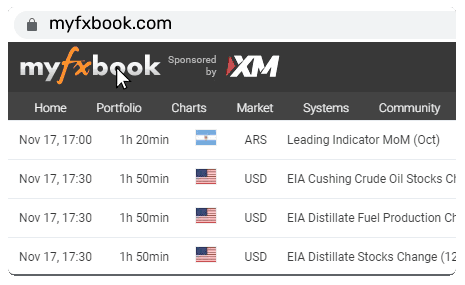Edit Your Comment
SetFile DataBase

forex_trader_29653
เป็นสมาชิกตั้งแต่ Feb 17, 2011
48 โพสต์
Oct 25, 2012 at 22:56
เป็นสมาชิกตั้งแต่ Feb 17, 2011
48 โพสต์
Hello everyone!
I havedeveloped a little program to keep all my setfiles tidy.
This is how it works:

The setfiles are placed in [b]Groups[/b]: a group is pratically one Expert Advisor. The program will ask a SetFile sample so that it can memorise what parameter the setfile has. The user can have more groups per Expert advisors, and the user can freely name them, with a tag and a description.
Once a Group is created, the user can [b]import[/b] all the setfiles that belongs to that Group.
If the program notices incongruence between the setfile and the group, it will kindly ask the user to create a new Group [i]or[/i] will tell the user in which existing Group that setfile belongs to.
The program then loads the parameters of the Setfile in the database and, if there is a matching Backtest Statement Report, will read it to analyse the results. If there is no Statement Report, the Setfile will be highlighted red.

The [b]Statement Button[/b] will show all the most significant movements that the selected Setfile has produced:

For [i]Baskets[/i] I mean a group of trades that closed simultaneously leaving no activity behind.
The [b]Chart[/b] button will produce a chart of the selected setfile.:

and by clicking on the Radiobutton below, one can change chart:

The [b]Report[/b] Button will generate a more detailed reports than what MT4 produces, together with the Setfile parameters that generated the report:

You can also save the statement which I have attached at this post.
The [b]Compare[/b] button will allow you to compare up to seven Setfiles highlighing the differences.

All the windows are fully scalable, and independedt, therefore you may open more charts or reports and compare them visually, side by side.
I have made two versions of the program, one which is a desktop (standalone) for the single user and the other as a client/server for who may wish to keep the database on a server and access it through their clients.
I am now busy writing the documentation. ;)
I havedeveloped a little program to keep all my setfiles tidy.
This is how it works:

The setfiles are placed in [b]Groups[/b]: a group is pratically one Expert Advisor. The program will ask a SetFile sample so that it can memorise what parameter the setfile has. The user can have more groups per Expert advisors, and the user can freely name them, with a tag and a description.
Once a Group is created, the user can [b]import[/b] all the setfiles that belongs to that Group.
If the program notices incongruence between the setfile and the group, it will kindly ask the user to create a new Group [i]or[/i] will tell the user in which existing Group that setfile belongs to.
The program then loads the parameters of the Setfile in the database and, if there is a matching Backtest Statement Report, will read it to analyse the results. If there is no Statement Report, the Setfile will be highlighted red.

The [b]Statement Button[/b] will show all the most significant movements that the selected Setfile has produced:

For [i]Baskets[/i] I mean a group of trades that closed simultaneously leaving no activity behind.
The [b]Chart[/b] button will produce a chart of the selected setfile.:

and by clicking on the Radiobutton below, one can change chart:

The [b]Report[/b] Button will generate a more detailed reports than what MT4 produces, together with the Setfile parameters that generated the report:

You can also save the statement which I have attached at this post.
The [b]Compare[/b] button will allow you to compare up to seven Setfiles highlighing the differences.

All the windows are fully scalable, and independedt, therefore you may open more charts or reports and compare them visually, side by side.
I have made two versions of the program, one which is a desktop (standalone) for the single user and the other as a client/server for who may wish to keep the database on a server and access it through their clients.
I am now busy writing the documentation. ;)
เป็นสมาชิกตั้งแต่ Aug 06, 2012
31 โพสต์

*การใช้งานเชิงพาณิชย์และสแปมจะไม่ได้รับการยอมรับ และอาจส่งผลให้บัญชีถูกยกเลิก
เคล็ดลับ: การโพสต์รูปภาพ/youtube url จะฝังลงในโพสต์ของคุณโดยอัตโนมัติ!
เคล็ดลับ: พิมพ์เครื่องหมาย @ เพื่อป้อนชื่อผู้ใช้ที่เข้าร่วมการสนทนานี้โดยอัตโนมัติ